Creating a Program
Creating a Program
To begin creating a program, access the ABAP Editor either via transaction code SE38, orby navigating the SAP menu tree to Tools ABAP Workbench Development, in which
the ABAP Editor is found. Double-click to execute.
A note to begin: it is advisable to keep the programs created as simple as possible. Do not
make them any more complicated than is necessary. This way, when a program is passed
on to another developer to work with, fix bugs and so on, it will be far easier for them to
understand. Add as many comments as possible to the code, to make it simpler for
anyone who comes to it later to understand what a program is doing, and the flow of the
logic as it is executed.
The program name must adhere to the customer naming conventions, meaning that here
it must begin with the letter Z. In continuation of the example from the previous chapter,
in this instance the program will be titled ‘Z_Employee_List_01’, which should be typed
into the ‘Program’ field on the initial screen of the ABAP Editor. Ensure that the ‘Source
code’ button is checked, and then click ‘Create’:Creating a Program
To begin creating a program, access the ABAP Editor either via transaction code SE38, or
by navigating the SAP menu tree to Tools ABAP Workbench Development, in which
the ABAP Editor is found. Double-click to execute.
A note to begin: it is advisable to keep the programs created as simple as possible. Do not
make them any more complicated than is necessary. This way, when a program is passed
on to another developer to work with, fix bugs and so on, it will be far easier for them to
understand. Add as many comments as possible to the code, to make it simpler for
anyone who comes to it later to understand what a program is doing, and the flow of the
logic as it is executed.
The program name must adhere to the customer naming conventions, meaning that here
it must begin with the letter Z. In continuation of the example from the previous chapter,
in this instance the program will be titled ‘Z_Employee_List_01’, which should be typed
into the ‘Program’ field on the initial screen of the ABAP Editor. Ensure that the ‘Source
code’ button is checked, and then click ‘Create’:
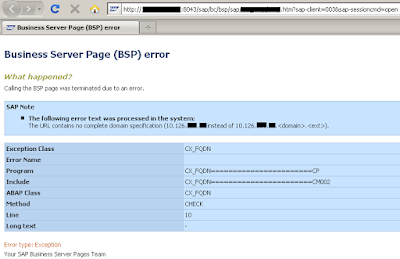
Comments
Post a Comment