SAP Overview and Navigation
2. SAP Overview and Navigation
a. Login On:http://www.learnsap.com
When logging on to an SAP system, you will be prompted to enter the user and password.
You also have the option of specifying a client when logging on; the client field usually
already contains an appropriate default value, you can also select a logon language
supported by that system. SAP systems can support a large number of languages, the
minimum being English and German language.
Password
• The initial password is provided by
system administrator
• Password is case sensitive
• System prompts for new password
in a dialog box
• Click on “Enter” after reconfirming
the new password.
On changing the password, the copyright
information appears when you login for the
first time, click on enter key here and you
will be logged in the SAP System. www.LearnSAP.com ABAP
Ver: ECC 6.0 Page: 7
A SAP screen has following standard layout:
Menu bar:
The Menu bar is the top line of any dialog window in the SAP system.
Standard toolbar:
Standard functions that are available in displayed in this toolbar. The applications like
save, top of page, end of page, page up, page down, print, etc.
Title bar:
Displays the name of the application/business process you are currently in.
Application toolbar:
Application specific menu options are available on this toolbar.
Command Field:
To start a business application without having to navigate through the menu transaction
codes are assigned to the business processes. Transaction codes are entered in the
command field to directly start the application.
Menu bar
Title bar
Standard toolbar
Command Field
Status bar
Application Toolbarwww.LearnSAP.com ABAP
Ver: ECC 6.0 Page: 8
b. Standard Toolbar Icons:
c. Standard Exit Keys:
d. New Session Icon:
Enter
Confirms entered data
Does not save work
Command field
Used to enter command,
transaction code. To
display it, click the arrow
Save
Saves the work
Back
Returns to previous screen
without saving data
Exit
Returns to initial screen
without saving data
Cancel
Exit current task
without saving data
Print current screen
Scroll buttons
First page, previous page,
next page and last page
Find and Find next
Search for data in current screen;
extend research
Create session
Create a new session
Create shortcut
Create a shortcut to any
report, transaction
F1 Help
Provides help on the field where
the cursor is positioned
Layout menu
Customizes the
•Display options
•Printout the screen
(Hard Copy)
Back Cancel
Exit Transaction
Or Log Off
Exit Keyswww.LearnSAP.com ABAP
Ver: ECC 6.0 Page: 9
e. Login Off:
It is a good practice to log off from the SAP system when you finish your work. There are
several ways of login off from the system:
• From Menu, select system -> log off
• Close the open sessions and the last session will log you off
• Enter /nex in the command field
Before the system logs you out, a dialog box is displayed to confirm you want to log off from
the system, except for the option /nex in the command field
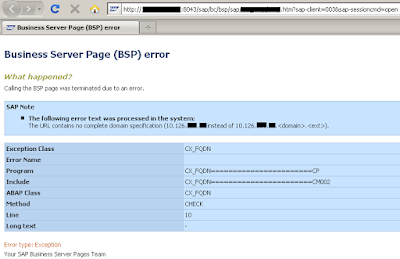
Comments
Post a Comment