Tutorial setup
Tutorial setup
Ensure you have access to a RDBMS; contact your system administratorfor assistance.
To set up your computer for this tutorial you must do the following tasks:
• Create repository, source, and target databases on an existing RDBMS
• Install SAP BusinessObjects Data Services
• Run the provided SQL scripts to create sample source and target tables
The following sections describe each of these tasks.
Create repository, source, and target databases on an existing
RDBMS
To create the databases
1. Log in to your RDBMS.
2. (Oracle only). Optionally create a service name alias.
Set the protocol to TCP/IP and enter a service name; for example,
training.sap. This can act as your connection name.
3. Create three databases—for your repository, source operational data
store (ODS), and target. For each, you must create a user account and
password.
The recommended values used in the tutorial SQL scripts are:
16 SAP BusinessObjects Data Services Tutorial
Introduction 1 Tutorial prerequisitesRepository Source Target
User name repo ods target
Password repo ods target
4. Grant access privileges for the user account. For example for Oracle,
grant CONNECT and RESOURCE roles.
5. Make a note of the connection names, database versions, user names
and passwords in the following table. You will be asked to refer to this
information throughout the tutorial.
Value Repository Source Target
Database connection
name
(Oracle)
OR
Databaseserver
name AND
Database name
(MS-SQL Server)
Database version
User name
SAP BusinessObjects Data Services Tutorial 17
1
Introduction
Tutorial prerequisitesValue Repository Source Target
Password
Install SAP BusinessObjects Data Services
For detailed information about system requirements, configuration, and
installing on Windows or UNIX, See the Installation Guide for Windows or
Installation Guide for UNIX.
Be prepared to enter the following information when installing the software:
• Your Windows domain and user name
• Your Windows password
• Your Windows computer name and host ID
• product keycode
• Connection information for the local repository and Job Server
When you install the software, it sets up a Windows service for the Job
Server. To verify that the service is enabled, open the Services Control
Panel and ensure that all Data Services services are configured for a Status
of Started and Startup Type Automatic.
The default installation creates the following entries in the Start > Programs
> SAP BusinessObjects XI 3.2 > SAP BusinessObjects Data Services
menu:
18 SAP BusinessObjects Data Services Tuto
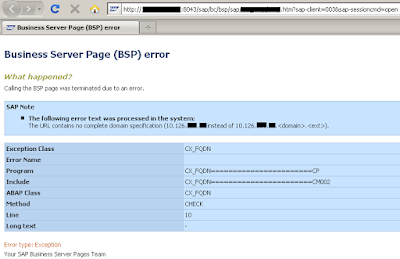
Electronic Data Interchange Electronic Data Interchange Training "
ReplyDeleteElectronic Data Interchange Online Training
Send ur Enquiry to contact@21cssindia.com
Introduction to EDI
Why EDI?,EDI origin and history
Detailed explanation of EDI standard files difference between X12,EDIFACT and other EDI Standard formats ODETTE, VDA and TRADACOMS" more… Online Training- Corporate Training- IT Support U Can Reach Us On +917386622889 - +919000444287 http://www.21cssindia.com/courses/edi-electronic-data-interchange-online-training-175.html