Logical Spool Servers
Logical Spool Servers
Task: Create a Logical Spool Server1. Create a logical server, Logical<##>. If possible, enter two different spool servers as mapping and alternative servers and activate load distribution. Classify Logical<##> as a test server.
a) In the SAP system, choose Tools
→
CCMS
→
→
Spool Administration (transaction SPAD). On the Devices/Servers tab page, choose Spool Servers (leave the field to the right empty). If you cannot see a Create pushbutton, choose Change to switch to change mode. Now create the logical spool server Logical<##>.
Choose Logical server and enter at least one spool server for Mapping. Enter the other details as described in the exercise and choose save.
2. Change the output device Local<##> so that the logical server Logical<##> is used as its spool server in the future. Classify Local<##> as a test printer.
a) From transaction SPAD, choose the Output Devices pushbutton on the Devices / Servers tab page. By double-clicking Local<##>, you can edit your printer (switch to change mode, if necessary). Now enter the logical spool server Logical<##> as the Spool Server on the Device Attributes tab page. To classify the output device, choose Edit
→
Classification
→
Test Print. Save your entries.
3. Change the specifications for your SAP user so that an output request is created for each spool request by default.
a) You can change your user defaults by choosing System
→
User Profile
→
Own Data (transaction SU3). Check the Output Immediately checkbox on the Defaults tab page and save.
Continued on next page
366 © 2008 SAP AG. All rights reserved. 2008/62A
ADM100 Lesson: Concept of Logical Spool Servers
4. Output any list (suggestion: all profile parameters that begin with “rspo”) without immediate output on the printer Local<##>.
a) Settings from previous exercises may mean that Output Immediately is proposed as the time of printing. The user can make this (and other) settings in the print dialog box by choosing Properties.
Hint: By choosing Show selected print parameters on initial screen on the Properties window, you can maintain some parameters directly on the print dialog box in future.
To create the suggested list, start transaction SA38 enter the report RSPFPAR, and execute it. Enter the parameter rspo* and choose Execute again. Alternatively, you can also print the output of transaction SM51.
To Print, choose the appropriate pushbutton. Alternatively, you can choose System
→
List
→
Print. Choose the output device Local<##> (enter it directly or select it using the F4 help). Choose Continue without making any additional entries.
5. Check your output. Which real spool server was used?
a) This time, an output request is created immediately. Transaction SP01 displays its status. For the spool server, select your output request (not the spool request) and choose Choose Detail. The server name is at the bottom of the list.
2008/62A © 2008 SAP AG. All rights reserved. 367
Unit 10: Printer Connection in AS ABAP ADM100
Lesson Summary
You should now be able to: • Describe the concept of logical spool servers • Set up logical spool servers
Related Information
• SAP Service Marketplace, Quick Link /output • SAP Note 118057 - Flexible Configuration of the Spool Service
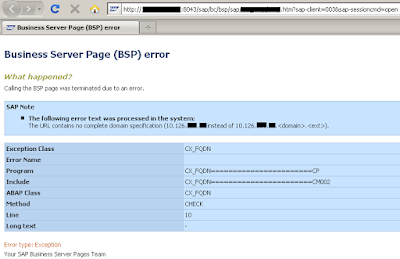
Comments
Post a Comment