futures sap
You can access the UWL user interface to orientate yourself when new or existing tasks need action. From here, you can start with the actual processing of the work items.
Features
The following are the major user interface features:
Tasks
From this category you can view:
● New tasks
● Tasks in progress
● Tasks received on behalf of someone
● Tasks forwarded to someone
● Tasks for resubmission
● Today’s due tasks
● Overdue tasks
● Rejected tasks
● Completed Tasks
For more information, see Tasks.
Alerts
From this category you can view:
● New alerts
● Alerts in progress
● Alerts received on behalf of someone
● Alerts delegated to someone
● Alerts for resubmission
● Completed alerts
Notifications
Notifications are missed deadline messages from SAP Business Workflow and KM notifications.
From this category you can view:
● New notifications
● Notifications in progress
● Notifications received on behalf of someone
● Notifications for resubmission
● Completed Notifications
Tracking
The category Tracking contains items from collaboration tasks, forwarded items, those items you have chosen to resubmit (Resubmission Items), items that have been sent on behalf of you (On behalf of me), and items that you have chosen to track (Tracked Items).
From this category you can view:
● Items in progress
● Items received on behalf of someone
● Items for resubmission
● Approved workflows you started
● Rejected workflows you started
● Completed workflows you started
Substitution
Substitution is a feature of the UWL that allows you to take over items from other users (on a due-course basis as well as in case of an emergency) and to assign items to other users (that is, to give other users permissions to take over items). These cases are defined by certain substitution rules, which you manage on the Substitution screens.
For more information, see Substitution.
Resubmission (Follow-Up)
From the details area, you can resubmit a task. From the resubmission UI, you can enter a date manually or choose date to assign for follow-up on the task.
For more information, see Resubmit Tasks.
Managing Attachments
On the Manage Attachment screen, you can add and remove an attachment.
For more information, see Managing Attachments.
Adding a Memo
You can add additional information to a business workflow task by submitting a memo.
For more information, see Adding a Memo.
Forwarding an Item
You can forward a task / item to another user.
For more information, see Forwarding a Task.
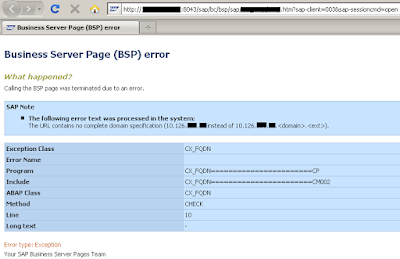
Enpersol is a leading IT company which offers customized SAP and amp, other software solutions across various industry verticals like Pharma, Engineering etc.
ReplyDelete