sap documentation
SAP Systems Application and Products. SAP is both the product name and
the name of the company.
SAP GUI
(pronounced
gooey)
Graphic User Interface. The SAP GUI is the software on our
computer or local server that allows you to connect to one or more of
the SAP R/3 environments.
This is an example of your SAP GUI icon. IT Staff will install the GUI
before you go “live”. You should indicate on your SAP Authorization
form whether or not you have the software installed.
Client Business Unit that you will be using in SAP. For training you will use
250. For Production or the “REAL THING” 300.
User
Your user name will not be provided until you have been trained on the
modules that you will be using to perform your job duties. You will
either receive your user name in training or by e-mail.
Password See page 14 for password requirements.
Maximize
Your screen
Be sure to maximize your screen or you may not be able to view
messages from SAP. (Information, Warning, Error)
Information
Messages
SAP will provide information messages on the Status Line at the bottom
of your screen.
Warning
Messages
SAP will provide warning messages on the Status Line at the bottom of
your screen. Warning message can be bypassed by pressing Enter.
Error
Messages
SAP will provide error messages on the Status Line at the bottom of
your screen. An error message cannot be bypassed. You must correct
the error or exit the task.
SAP sessions A session is an open SAP window. You may open multiple sessions
and work on a system task in each session. It is always a good idea to
have two sessions open.
Menu Pathsi
One way to navigate in SAP is to use Menu Paths to get to a system
task.
Transactions
Codes
A transaction code is used in the command field as a shortcut alternative
to clicking your way through multiple menu levels.
Authorizations
Problems
Please see page 13.
the name of the company.
SAP GUI
(pronounced
gooey)
Graphic User Interface. The SAP GUI is the software on our
computer or local server that allows you to connect to one or more of
the SAP R/3 environments.
This is an example of your SAP GUI icon. IT Staff will install the GUI
before you go “live”. You should indicate on your SAP Authorization
form whether or not you have the software installed.
Client Business Unit that you will be using in SAP. For training you will use
250. For Production or the “REAL THING” 300.
User
Your user name will not be provided until you have been trained on the
modules that you will be using to perform your job duties. You will
either receive your user name in training or by e-mail.
Password See page 14 for password requirements.
Maximize
Your screen
Be sure to maximize your screen or you may not be able to view
messages from SAP. (Information, Warning, Error)
Information
Messages
SAP will provide information messages on the Status Line at the bottom
of your screen.
Warning
Messages
SAP will provide warning messages on the Status Line at the bottom of
your screen. Warning message can be bypassed by pressing Enter.
Error
Messages
SAP will provide error messages on the Status Line at the bottom of
your screen. An error message cannot be bypassed. You must correct
the error or exit the task.
SAP sessions A session is an open SAP window. You may open multiple sessions
and work on a system task in each session. It is always a good idea to
have two sessions open.
Menu Pathsi
One way to navigate in SAP is to use Menu Paths to get to a system
task.
Transactions
Codes
A transaction code is used in the command field as a shortcut alternative
to clicking your way through multiple menu levels.
Authorizations
Problems
Please see page 13.
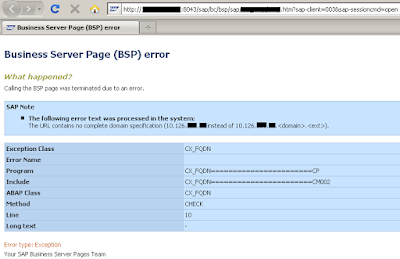
Comments
Post a Comment